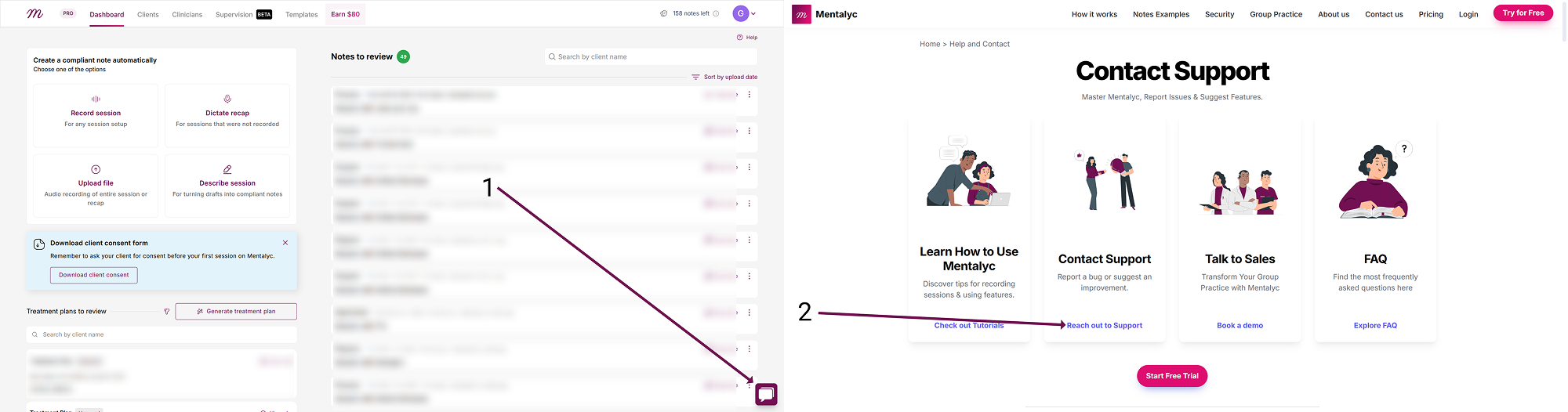How to Enable Two-Factor Authentication (2FA) on Mentalyc
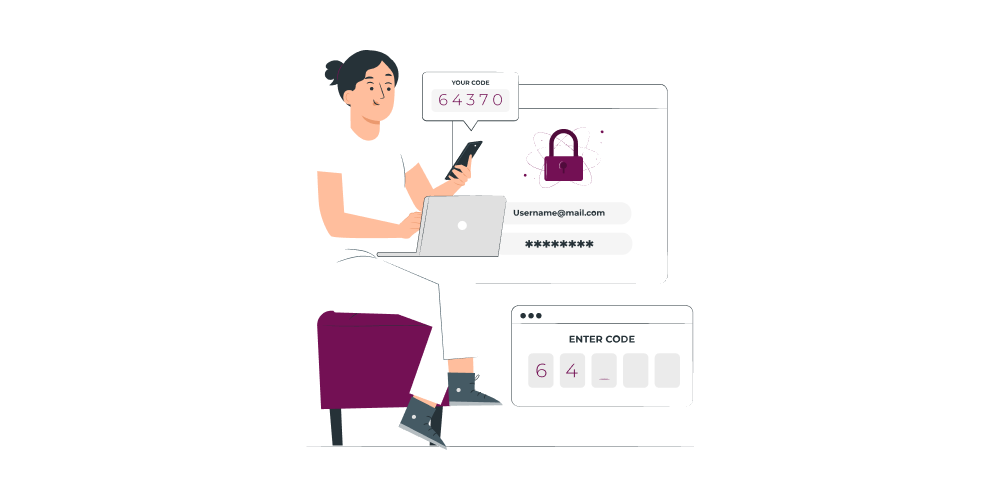
Your security is our priority!
Two-Factor Authentication (2FA) adds an extra layer of protection to your Mentalyc account, ensuring that even if your password is compromised, your client data remains safe.
Follow these easy steps to enable 2FA:
Step 1: Go to Your Settings
- Log into your Mentalyc account.
- Click on your Profile Icon in the top right corner.
- Select Settings from the dropdown menu.

Step 2: Access Security Settings
- In your Settings menu, click on the Security tab.
- Look for the option labeled Enable Two-Factor Authentication (2FA).

Step 3: Enable 2FA
- Click Enable 2FA.
- Follow the simple prompts to complete the setup.
Step 4: Choose Session Duration
- During setup, you can choose how often you want to enter your verification code:
- Every 7 Days
- Every 30 Days
This means once you log in on a trusted device, you won’t need to enter the code again until your selected time period expires.
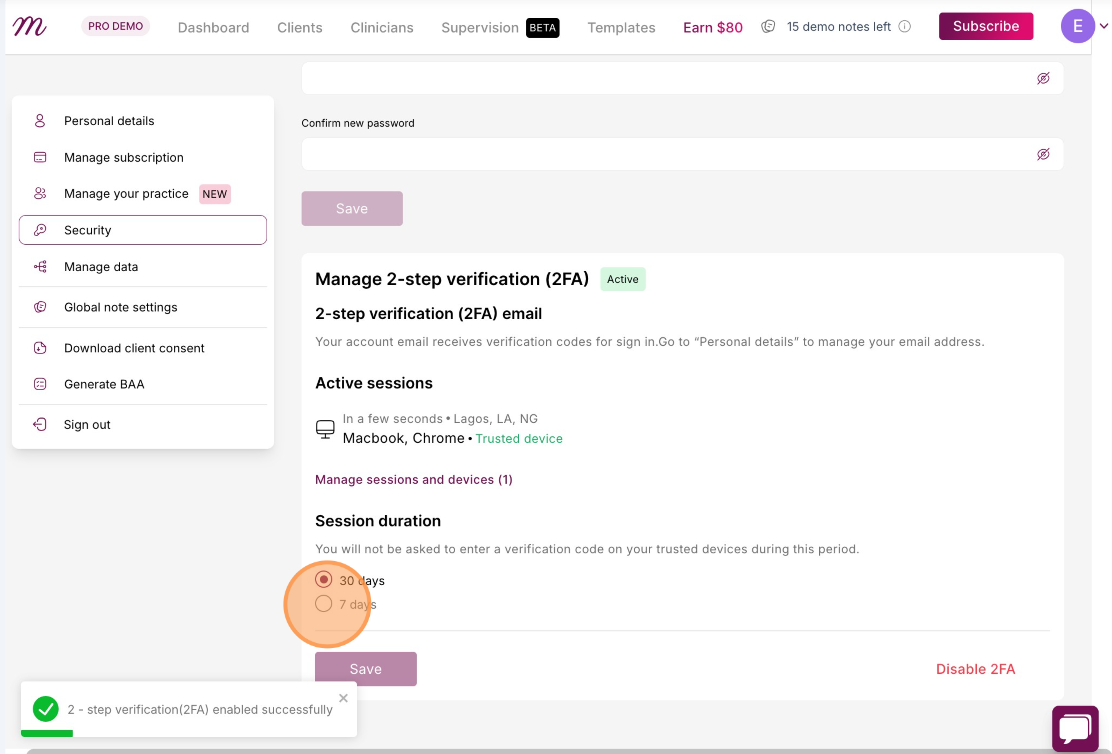
Manage Logged-In Devices
While you’re in the Security tab, you’ll also see a list of all the devices currently logged into your Mentalyc account.
From here you can:
- Review active sessions.
- End sessions on devices you no longer recognize or wish to log out from.

Step 5: Save Your Settings
- Don’t forget to click Save to make sure your preferences are applied!
And that's it — your account is now more secure with 2FA!
If you run into any issues or have any questions, feel free to submit a query using the contact form.